How to Remove Password from pdf in Mobile - Unlock PDFs Easily on Mobile Devices: Step-by-Step Guide
The digital world has revolutionized the way we handle documents, and PDF files have become a staple format for sharing and preserving information. However, finding a password-protected PDF document on your mobile device can sometimes get in the way of accessing the content you need. Whether it's an important report, an eBook, or any other valuable document, finding a way to unlock PDF files on your mobile device can save you time and frustration.
Read Also: Quick and Simple: How to Crop a Screenshots on Mac
In this step-by-step guide, we'll walk you through various methods to easily unlock PDF files on your mobile device. Say goodbye to the hassle of searching for a computer or navigating complex software – with the right tools and techniques, you can regain access to your locked PDF files right from your smartphone or tablet. Whether you're using Android or iOS, we've got you covered with easy-to-use methods that don't require advanced technical expertise.
So, if you're tired of being frustrated by password-protected PDFs on your mobile device, read on to find out how you can effortlessly remove those barriers and unlock PDFs with just a few simple steps. Whether you're a busy professional, a student on the go, or anyone who values easy access to information, this guide will equip you with the knowledge to free your PDF files from password restrictions. Let's dive in and unlock the possibilities!
Understanding PDF Passwords
Before delving into the methods to unlock PDF files on your mobile device, it is essential to understand the types of passwords associated with PDF files. PDF files can be protected with two main types of passwords: owner passwords and user passwords.
1. Owner Passwords:
An owner password, also known as a permissions password, is used to control what actions can be performed on the PDF file. This password restricts activities like printing, copying content, modifying the document, and more. If you have the owner password, you can adjust these permissions, which can be useful for document security and control.
2. User passwords:
A user password, also known as an open password, is the password required to open and view the PDF file. This type of password prevents unauthorized persons from accessing the content of the PDF. If you find a PDF with a user password, you will need to enter the correct password before you can view the content of the document.
3. Implications of password protected PDF files:
Password protected PDF files offer an extra layer of security, which can be crucial when dealing with sensitive or confidential information. However, they can also be a hindrance when you need quick access to the document. Unlocking a password protected PDF ensures that you can freely view, edit and share the content without any restrictions.
4. Scenarios for unlocking PDF files on mobile devices:
Unlocking PDF files on a mobile device can be beneficial in several scenarios. For example:
- You may receive a password protected PDF in an email or message and need to access it on your smartphone or tablet.
- You might be away from your computer and urgently need to read or edit a locked PDF.
- You may want to share a password-protected document with someone who does not have the password, and you need to remove the password.
Read Also: Quick Guide: How to Restart iPhone XR in Simple Steps
Now that you have a better understanding of PDF passwords and their implications, let's explore the methods that will allow you to effortlessly unlock PDF files on your mobile device. Whether you're using Android or iOS, we've got you covered with handy solutions that require minimal effort.
Preparation
Before you begin the process of unlocking PDF files on your mobile device, it's important to gather the necessary tools and make sure you have the correct PDF file saved on your device. This is what you need to do in the preparation phase:
1. PDF Reader App:
Make sure you have a reliable PDF reader app installed on your mobile device. A good PDF reader will not only allow you to view PDF files, but also provide additional features like annotations, bookmarks, and text search.
2. Access to PDF locked:
Locate the PDF file you want to unlock. Make sure it is saved to your mobile device and that you know the location of the file.
3. Storage space:
Check if you have enough storage space available on your mobile device. Some unlock methods may require temporary storage for modified files.
4. Internet connection:
If you plan to use online PDF unlock tools, make sure you have an active internet connection. This is required to upload the PDF and download the unlocked version.
5. Backup (optional):
If the PDF file contains critical information, consider creating a backup before attempting to unlock it. This ensures that you have a copy of the original document in case something goes wrong during the unlock process.
Read Also: Capture with Precision: How to Take Partial Screenshots on Windows
With these preparations in place, you'll be ready to move on to the next steps and start unlocking your PDF files on your mobile device. Whether you choose to use online tools, PDF reader apps with unlocking features, or conversion methods, having these basics covered will contribute to a smooth and successful experience.
Method 1: Using Online PDF Unlock Tools
Unlocking a password protected PDF on your mobile device is made easy by using online PDF unlock tools. These tools allow you to upload your locked PDF and receive an unlocked version in return. Here's a step-by-step guide on how to use these tools right from your mobile browser:
Step 1: Choose a trusted online tool
- Open your mobile browser and search for "PDF unlocker online".
- Browse through the search results and choose a reputable online tool that offers PDF unlocking services. Look for user reviews and feedback to ensure reliability.
Step 2: Upload your PDF
- On the website of the chosen online tool, you will usually find an "Upload" or "Choose File" button. touch it.
- Navigate to the location where your locked PDF is saved on your mobile device and select it.
Step 3: Unlock the PDF
- After uploading the PDF, the tool will start the unlock process. This may take a few moments, depending on the size of the file and the processing speed of the tool.
Step 4: Download the Unlocked PDF
- Once the unlock process is complete, the online tool will provide a link to download the unlocked PDF.
- Tap the download link to save the unlocked PDF to your mobile device.
Step 5: Verify the unlocked PDF
- Open the downloaded PDF with your PDF reader application to confirm that it can now be accessed without the need for a password.
Pros of using online tools:
- No installation of additional applications is required.
- Simple and easy to use process.
- Works on Android and iOS devices.
- Can handle a variety of password protected PDF files.
Disadvantages of using online tools:
- Requires an active Internet connection.
- Security Concerns: Make sure you use reputable and trustworthy online tools to avoid potential data risks.
Read Also: Worlds most-powerful Supercomputers aur Unke Locations
Unlocking PDF files with online tools is a convenient option when you're on the go and need a quick fix. However, if you are concerned about privacy and security, you might consider exploring other methods that provide more control over the process.
Method 2: PDF reader apps with unlock features
Unlocking password-protected PDF files on your mobile device can also be accomplished using PDF reader apps that offer built-in unlocking features. These apps provide a secure and hassle-free way to remove passwords and access your PDF content. Here is a step-by-step guide on how to use PDF reader apps with unlock capabilities:
Step 1 - Choose a PDF reader app
- Search for PDF reader apps in your device's app store (Google Play Store for Android or App Store for iOS).
- Look for apps that specifically mention PDF unlock or password removal as features.
Step 2: Install and open the app
- Download and install your chosen PDF reader app from the app store.
- Open the app once the installation is complete.
Step 3 - Import the locked PDF
- Within the PDF reader app, navigate to the option to import or open a PDF file.
- Locate the locked PDF file on your mobile device and select it.
Step 4: Unlock the PDF
- Depending on the app, you may be required to enter the password for the locked PDF. If necessary, provide the correct password.
- The application will unlock the PDF and make its content accessible.
Step 5: Save the unlocked PDF
- After unlocking the PDF, you can now view and interact with its content freely.
- If you want to save the unlocked version, look for an option to save or export the PDF within the app.
Pros of using PDF Reader apps:
- No need to depend on external online tools.
- Provides additional PDF related features beyond unlocking.
- Provides a secure environment for removing passwords.
- Suitable for users who frequently work with PDF files on their mobile devices.
Disadvantages of using PDF Reader applications:
- Requires app installation and possibly a purchase for premium features.
- The unlock function may not be available in all PDF reader applications.
Read Also: Mastering App Deletion: A Step-by-Step Guide for Android, iOS, Mac, Windows, and Chromebooks
Using PDF reader apps with unlocking features provides a more controlled and secure way to remove passwords from your PDF files on your mobile device. If you often work with PDFs and value-added features, this method can be a versatile solution to suit your needs.
Method 3: Converting PDF files to unlocked formats
An alternative approach to unlock password protected PDF files on your mobile device is to convert them to unlocked formats. This method involves changing the file format while removing the password protection. Here is a step by step guide on how to use this method:
Step 1: Choose a converter app
- Search for "PDF to [desired format] converter" apps in your device's app store.
- Look for apps that support converting PDF files to formats like Word, Text, or other editable formats.
Step 2: Install and open the app
- Download and install your chosen converter app from the app store.
- Open the app once the installation is complete.
Step 3 - Import the locked PDF
- Within the app, look for the option to import or open a PDF file for conversion.
- Select the locked PDF you want to convert.
Step 4: Choose the output format
- Depending on the application, select the desired output format for the converted document. Common options include Word (DOCX) or Text (TXT) formats.
Step 5: Start the conversion
- Start the conversion process within the app.
- The app will convert the PDF to the selected format, effectively removing password protection in the process.
Step 6: access the unlocked content
- After the conversion is complete, open the converted file using an application suitable for the chosen format (for example, a word processor for DOCX files).
- Now you will have access to the content of the PDF without password restrictions.
Pros of the conversion method:
- Provides a way to access PDF content without the need for a password.
- It can be useful when you need to edit the content of the PDF.
- Allows you to work with content in various formats.
Conversion Method Disadvantages:
- Some formatting and layout may be lost during conversion.
- Not suitable if you need to preserve the PDF format.
- Requires additional applications to handle the converted format.
Read Also: Computer Kaise Chalta Hai: Ek Saral Guide in Hinglish Mein
Using the conversion method gives you the flexibility to work with PDF content in different formats while removing password restrictions. However, keep in mind that this method is best suited for situations where you need to edit or manipulate the content, and not for scenarios where you want to preserve the original PDF format.
Precautions and Safety
While unlocking password-protected PDFs on your mobile device can be convenient, it's important to prioritize privacy and security throughout the entire process. Here are some precautions to keep in mind to ensure that your confidential information remains protected:
1. Choose trusted methods:
- Opt for reputable online tools or well-reviewed apps to unlock PDF files. Avoid using unknown or suspicious sources.
2. Protect your device:
- Keep your mobile device locked with a secure PIN, password, or biometric authentication to prevent unauthorized access.
3. Use secure networks:
- When using online tools, make sure you are connected to a secure and reliable Wi-Fi network. Avoid public or unsecured networks.
4. Read Privacy Policies:
- Before using any online tools or applications, please read their privacy policies to understand how your data will be handled and stored.
5. Delete temporary files:
- If you are using online tools, please clear your browser history and temporary files after the PDF unlock process.
6. Avoid sharing unlocked files:
- Be careful when sharing unlocked PDF files, especially if they contain sensitive information. Only share such files with people you trust.
7. Keep Backups:
- Always keep a backup of the original locked PDF before attempting any unlock method. This ensures that you have a copy in case something goes wrong.
8. Use strong passwords:
- If you need to password protect documents yourself, use strong and unique passwords. Avoid using information that is easy to guess.
9. Update apps regularly:
- Keep your PDF reader applications and other related tools up to date to ensure you have the latest security patches.
10. Beware of scams:
- Beware of phishing attempts or scams claiming to offer PDF unlocking services. Stick to known and trusted sources.
Read Also:
By following these precautions, you can minimize the risks associated with unlocking password-protected PDF files on your mobile device. While convenience is important, protecting your personal and confidential information should always come first.
Troubleshooting
While unlocking PDFs on your mobile device is generally straightforward, you may encounter occasional issues that need fixing. Here are some common problems you might face and their possible solutions:
1. Incorrect password:
- Problem: You can't unlock the PDF because you are entering the wrong password.
- Solution: Re-verify the password and try again. Be sure to use the correct capitalization and character combinations.
2. Online tool error:
- Problem: The online PDF unlock tool encounters an error during the unlock process.
- Solution: Please refresh the page and try again. If the problem persists, consider using a different tool or online method.
3. Conversion errors:
- Problem: The converted document is not in the proper format or has errors.
- Fix: Try a different conversion app or choose a different output format. Please note that complex layouts may not convert perfectly.
4. Application Compatibility:
- Problem: The PDF reader application you are using does not support unlock or remove password functions.
- Solution: Do your research and choose a PDF reader app that explicitly offers password removal as a feature.
5. Connectivity issues:
- Issue: Poor internet connection when using online tools results in slow processing or incomplete downloads.
- Fix: Make sure you have a stable internet connection or switch to a better network before using online tools.
6. Corrupt PDF:
- Issue: The PDF file may be corrupted, preventing it from being unlocked correctly.
- Solution: If you suspect the file is corrupted, try accessing it on a computer or using a different PDF reader application.
7. Application not responding:
- Problem: The app stops responding during the unlock process.
- Solution: Close the app, restart your device and try again. If the problem persists, consider using an alternate app.
8. PDF version not supported:
- Problem: The application or tool is not compatible with the specific version of the PDF that you are trying to unlock.
- Fix: Check if there are any updates available for the app or tool that can support newer PDF formats.
9. File size limitations:
- Issue: Some online tools may have limitations on the file size they can process.
- Solution: If your PDF is large, consider using an app-based method or splitting the PDF into smaller sections.
Read Also: App Hide Kaise Kare: Easy Steps Aur Tips in Hinglish Mein
If you encounter persistent problems, it's a good idea to seek help from relevant forums or support resources for the specific app or tool you're using. Troubleshooting can sometimes require a bit of patience, but with persistence and flexibility, you should be able to overcome most challenges.
Conclusion
Unlocking password-protected PDF files on your mobile device allows you to access and work with your documents conveniently and efficiently. Whether you're a professional on the go, a student with homework, or someone who simply wants to access blocked content, the methods outlined in this guide give you the tools to achieve that freedom.
From using online tools to taking advantage of PDF reading apps with unlocking features and even exploring conversion methods, you've learned to tackle PDF password restrictions head-on. Each method offers its own advantages and considerations, giving you the flexibility to choose the approach that best suits your needs.
Remember to always prioritize security and privacy during the entire unlocking process. Choose trusted sources, keep your device safe, and beware of potential risks. By following precautions and staying informed, you can confidently unlock PDFs without compromising your data.
As you venture into the world of unlocking PDFs on your mobile device, you are equipped with the knowledge to overcome challenges and get the most out of your digital documents. Whether for work, study, or personal use, the ability to effortlessly access locked PDFs is a valuable skill that enhances your mobile experience. Embrace this newfound capability and get the most out of your digital journey. Happy unlocking!
Additional Resources
Unlocking PDFs on your mobile device opens up a world of possibilities, and there's always more to learn. Here are some additional resources that can further enhance your understanding and skills:
1. PDF Software Reviews:
- Websites and forums that provide reviews and comparisons of PDF reader apps, unlock tools, and conversion apps can help you make informed decisions.
2. Online Safety Guides:
- Explore guides on online safety, privacy best practices, and how to avoid scams to protect your data while using online tools.
3. PDF Editing Tutorials:
- Delve into the capabilities of PDF reading apps by exploring tutorials on annotating, editing, and other PDF features.
4. Tech Support Forums:
- If you encounter specific problems, support forums related to your chosen application or method can provide information and solutions.
5. Online learning platforms:
- Platforms like Coursera, Udemy, and Khan Academy offer courses on various digital skills, including PDF manipulation and cybersecurity.
6. Documentation in PDF format:
- Official Adobe documentation in PDF file format can provide information on how PDF files work and how password protection is implemented.
7. Data Privacy Remedies:
- Stay informed about privacy and data security trends by following reputable blogs, news outlets, and cybersecurity resources.
8. App Store Reviews:
- Reading reviews and ratings for PDF reader apps and conversion tools can help you gauge their user experiences and reliability.
Remember that technology is constantly evolving, so staying curious and keeping up with the latest developments will ensure that you are equipped with the best tools and techniques to unlock PDF files on your mobile device.

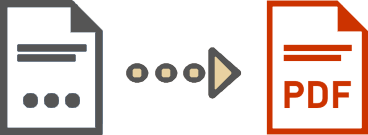


0 Comments